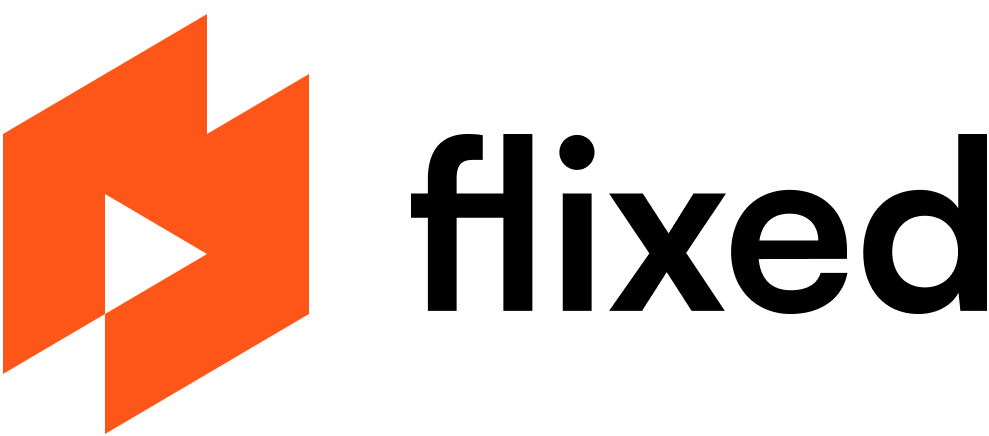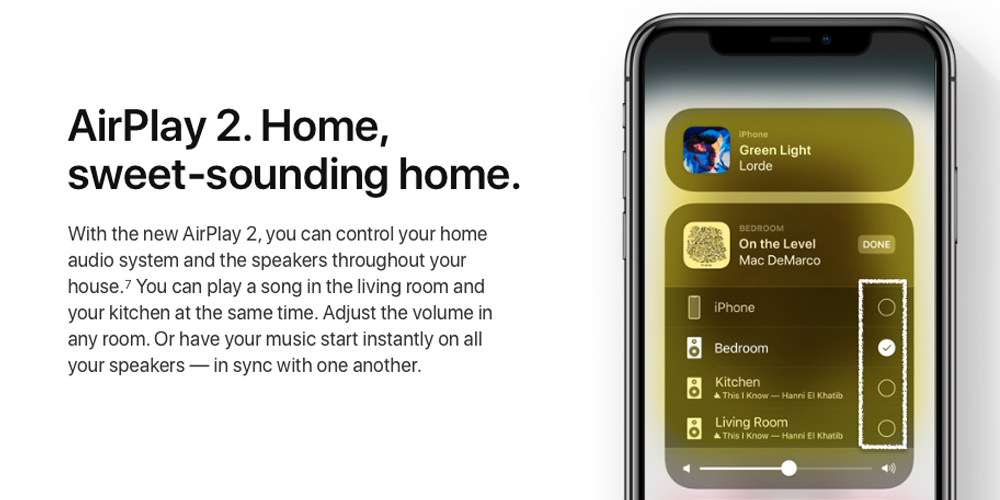
AirPlay is Apple’s proprietary technology that lets your iTunes, iOS device, Mac or Apple TV wirelessly stream content to a speaker, TV or other compatible device. So, what is AirPlay 2? It’s simply the second version of the technology and it comes with many improvements.
What is AirPlay 2?
AirPlay was first released as AirTunes in 2004 to stream iTunes music to Apple’s AirPort Express. Unlike Bluetooth, it works over your home Wi-Fi network.
Renamed AirPlay in 2010, it was updated to support streaming to the Apple TV. Screen mirroring and support for 3rd-party devices was added later.
AirPlay 2 launched in 2018 with improved buffering, support for streaming audio to speakers and multiple devices in different rooms. It also allowed devices to be controlled by Siri, the Home app and the Control Center on iOS devices.
Devices that can cast content using AirPlay include iOS devices like iPhones, iPads and iPods, and any computer running iTunes. There’s a native app for Windows, but not for Linux or Chromebook. The 2 streaming technologies it most directly competes with are Chromecast and Miracast.
How is Airplay 2 different than Airplay 1?
Being an updated version, AirPlay 2 can do everything AirPlay 1 does and more. Some of the improvements of AirPlay 2 include:
Support for multi-room audio
Increased buffer to reduce drops and latency
Play multiple devices in sync (including HomePods and Apple TV) using iOS, Siri, HomeKit and iTunes
Stereo pairing HomePods to work as left and right speakers
Multiple HomePod devices can play different songs in different rooms
Siri voice assistant can be used to control AirPlay content
“Up Next” notifications sent to connected Apple devices
Create scenes with other HomeKit devices
Friends with Apple Music can add their own music to the mix
How to use Airplay 2
Using AirPlay 2 is as simple as the first version of AirPlay, and it’s got plenty of different uses.
How to Stream video from an iOS device to a TV
With your iPhone 13 Pro Max or other device connected to your Wi-Fi network:
Select the video to stream
Tap the AirPlay icon (a rectangle atop a triangle)
Choose the AirPlay 2 device you want to watch on
To stop streaming, tap the icon again and remove your device from the list.
How to Mirror an iOS device to a Mac or TV
With an iOS device connected to the same Wi-Fi network as your TV, Apple TV or Mac:
Open Control Center
Swipe to open
iPhone X and iPadOS 13 or later: swipe down from upper-right corner of the screen.
iPhone 8 and iOS 11 or earlier: swipe up from the bottom of the screen
Tap Screen Mirroring and select your TV or Mac
If a passcode pops up on your screen, enter it on your device
To stop mirroring, tap Stop Mirroring in Control Center or press the “Menu” button on your Apple TV Remote.
How to use multiroom audio in AirPlay 2
Multiroom audio is the biggest new feature with AirPlay 2. To play music on multiple devices from your iOS device:
Open Control Center
Long-press the music control to open preferences
Tap the AirPlay audio icon (radiating circles atop a triangle) for a list of rooms and speakers
Tap the circle beside each device you want to play music on
There is a volume adjustment for each room individually, plus a master volume slider that adjusts the volume level for all speakers at once.
You can also tell Siri to play to any connected AirPlay 2 speakers and have her move music from one room to another.
Keep in mind, multiroom audio only works with AirPlay 2 devices. If you connect to an AirPlay 1 device, such as a pre-2015 Apple TV, it will automatically stop casting to the other rooms.
Using AirPlay 2 speakers in the HomeKit menu
When you open your HomeKit menu, you will see AirPlay 2 speakers show up under Accessories. And you can also add these speakers to scenes.
If your speaker isn’t showing up in the Home app, or to add 3rd-party devices:
Tap the plus (+) button in the top-right corner
Select “Add Accessory”
Tap “Don't have a Code or Can't Scan?”
Select the speaker you want to add
Name the speaker and assign it to a room
Tap “Done”
Using AirPlay 2 on Apple TV
In the Apple TV’s AirPlay menu, AirPlay 2 devices will have a sub-menu called “Room”. Simply click and choose a room for your Apple TV. The room can also be changed via the Home app on your iOS device.
Cast content to a non-AirPlay 2 device
If you want to stream content from your iPhone or iPad to a non-AirPlay device, such as a Windows PC, you’ll need to install 3rd-party software. One of the most popular universal media players to do this is 5KPlayer. It supports AirPlay 2 and up to 8K video can be downloaded for free.
What devices are compatible with Airplay 2?
Apple devices compatible with AirPlay 2
AirPlay 2 is specifically compatible with the Apple TV and HomePod devices, but any device running iOS 12+ should work, including:
Apple HomePod and HomePod Mni
Apple 4K TV
iPhone 5S and later
iPad (2017 and later)
iPad Air, iPad Pro (all)
iPad Mini 2 and later
iPod Touch (2015 and later)
3-party devices compatible with AirPlay 2
There is an extensive list of 3rd-party devices with AirPlay 2 compatibility, and they range from budget brands to high-end names typically only familiar to audiophiles. You can find the most complete and up-today lists of AirPlay 2-enabled receivers, AirPlay 2-enabled speakers and AirPlay 2–Enabled TVs and Devices on Apple’s website.
Brands with AirPlay 2-enabled smart TVs include LG, Samsung, Sony and Vizio, as well as select Roku TVs. (Learn about the difference between a Roku TV and a smart TV.)
Brands with AirPlay 2-enabled receivers include Denon, Marantz, Onkyo and Yamaha. One of the more unique receivers is the Belkin SoundForm Connect AirPlay 2 Adapter & Airplay 2 Receiver. For under $100, the little device turns any speaker into an AirPlay 2-enabled device.
The list of brands with AirPlay 2-enable speakers is much longer. It includes the receiver brands listed above, plus Bang & Olufsen, Bose, Bowers & Wilkins, Bluesound, JBL and Pioneer.
One of the most popular options is Sonos. Its flagship Sonos One is our top choice in smart speakers, which also serves as a Wi-Fi signal booster.
Our other picks for the best AirPlay 2 speakers are the Bose Home Speaker 500 and the Bowers & Wilkins (B&W) Formation Edge.
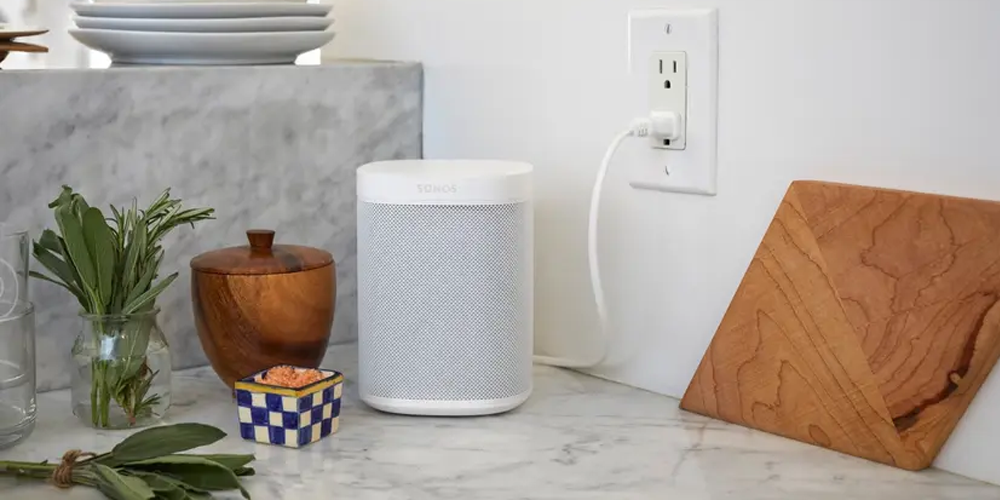
Our takeaway: AirPlay 2 simplifies home entertainment
AirPlay 2 is the easiest way to connect and enjoy music and videos throughout the smart home environment. Apple users should always ensure that any device they buy is AirPlay 2 compatible. And while it’s designed for – and best used with – Apple devices, it also works with a Windows PC running iTunes.
Douglas Wright
Douglas Wright is a freelance writer based in Japan. A former web designer and technical writer, he left beautiful Vancouver for bustling Tokyo, where he spent a decade recruiting for software and high-tech firms. No longer commuting through the world’s busiest train station, he writes fiction and a wide range of formats for clients around the world. When he gets AFK, he’s either outdoors with his two boys, streaming a show with his wife, or reading a book over a French-pressed, hand-ground coffee.